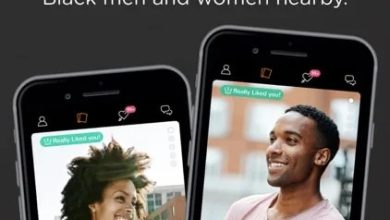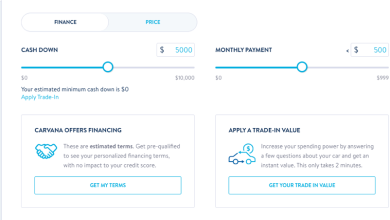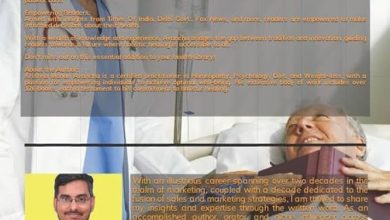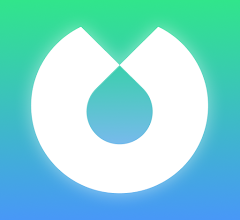Google Photos – The Ultimate App for Managing, Organizing
Google Photos and Sharing Your Memories
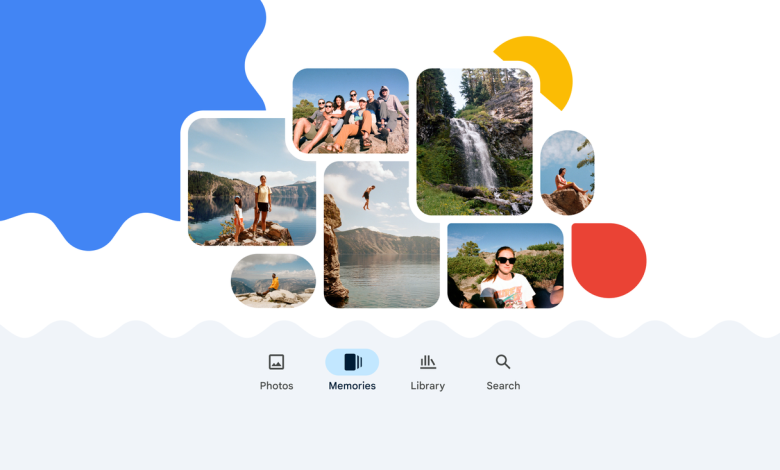
Estimated reading time: 10 minutes
Key Takeaways
- AI-powered organization: Google Photos sorts, tags, and groups images automatically.
- Automatic backup: Cloud storage safeguards memories across every device.
- Powerful editing: Magic Editor and other tools deliver pro-level results with one tap.
- Effortless sharing: Secure links, QR codes, and shared albums simplify collaboration.
Overview
Google Photos is the go-to app for storing, managing, and sharing your photos and videos. With AI-powered features and cloud-based access across all devices, the google photos app keeps your memories safe, organized, and at your fingertips. In today’s fast-paced digital world, Google Photos stands out, with over 1.5 billion monthly users leveraging its features to organize memories and streamline media access (thepcbazaar.in).
Whether you want to back up your family photos, edit travel pictures, or share albums with friends, Google Photos offers the tools you need. This guide explains what Google Photos is, its main features, how to download it, and expert tips to get the most out of the app.
What is Google Photos? (google photos app)
Google Photos is a cloud-based photo and video management service developed by Google. It offers smart solutions for automatic backup, fast organization, simple sharing, and easy editing.
Core Functionality
- Automatic Backup: Photos and videos are saved to the cloud, so you never lose precious memories.
- Universal Access: Use the google photos app on Android, iOS, or any web browser at photos.google.com.
- Synchronization: Content syncs across all devices signed into your Google account. Open your phone, tablet, or computer, and your media is always there.
- Smart Storage: Free up space on your device without fear of losing your media.
- AI Integration: Google Photos uses artificial intelligence for tasks like sorting, tagging, grouping faces, and suggesting edits.
On Any Device, Anytime
Google Photos is universal. You can download it from the Google Play Store (Android) or the Apple App Store (iOS), or access it online via any web browser, making life simpler for multi-device households and those who want immediate access from anywhere.
“Google Photos is a robust, AI-powered platform for managing, storing, and sharing photos and videos, designed to meet the diverse needs of users in today’s digital landscape.” (thepcbazaar.in, TechRadar)
Backup
Automatic Backup (google photos features)
Backup & Sync keeps your photos and videos automatically updated in the cloud. When this feature is enabled, every image or video you capture gets uploaded and saved.
- No more lost memories.
- If you lose your device, your media is still safe online.
- The “Free up space” option lets you delete backed-up files from your phone while keeping them accessible in Google Photos.
You control backup settings: choose which folders to save and select Wi-Fi-only backup to save mobile data.
Automatic, seamless backup is core to Google Photos, ensuring your photos and videos are always secure (thepcbazaar.in).
Organization
Smart Organization (google photos features)
AI-Driven Organization: Google Photos sorts your collection automatically.
- Face Grouping: The app groups photos of the same people using facial recognition.
- Location-Based Sorting: Photos are sorted based on where they were taken, using GPS and metadata, Google Maps guide.
- Event Detection: Detects events (e.g., birthdays, trips) and bundles related media.
- Automatic Tagging: Assigns smart tags like “beach,” “party,” or “pet” for easy searching.
You can search using questions or phrases such as “me at the beach 2020” or “Mom’s birthday dinner,” and Google Photos will fetch matching images.
Smart filters, sorting, and search make organizing even large libraries quick and effortless (thepcbazaar.in).
Editing
Editing Tools (google photos features)
Magic Editor and More: Google Photos offers professional-grade editing without complex tools, PicsArt guide.
- Magic Editor: Change backgrounds, remove unwanted objects, restore blurry photos, auto-enhance lighting and color.
- Easy filters for mood and style; crop, rotate, and straighten images.
- Device-Agnostic: Powers edits across smartphone, tablet, and web; edits sync everywhere.
- AI Suggestions: One-tap adjustments to improve clarity, balance, and composition.
Get creative with collages, highlight videos, and stylized effects — all without needing a separate app (CapCut tips; TechRadar).
Sharing
Sharing Options (google photos features)
Easy Sharing: Google Photos makes giving access to others quick and safe.
- Direct Links: Share one or multiple photos by creating secure links.
- QR Codes: Instantly generate QR codes for people nearby to scan and download the album or image.
- Album Sharing: Create shared albums friends and family can join or add to. Members receive notifications about updates.
- Casting: Show albums on Chromecast, Google Nest Hub, or other smart displays, Google Meet guide.
Privacy controls ensure you choose who can view or download your items, keeping your data secure while enabling fun, seamless sharing (TechRadar).
Memories
Memories Feature (google photos features)
Memories: Google Photos adds a nostalgia factor by surfacing highlights from previous years, events, and themes.
- Automatic Presentations: Creates collages, animations, movies, and GIFs from your library.
- Event Highlights: Look back at holidays, “Best of 2022,” pet moments, or travel highlights.
- Customization: Choose which memories to see or hide.
- Retro Reminders: Enjoy flashbacks to important milestones and everyday moments.
These features make rediscovering old moments easy and fun (thepcbazaar.in).
Storage
Storage Options (google photos features)
Free and Paid Storage: Google Photos offers flexibility in how you store images and videos.
- Free Tier: Limited free storage; qualifying uploads count against your Google Account storage limit.
- Google One Plans: Upgrade for expanded storage, enhanced editing tools, and premium features.
- Simple Upgrade: In-app prompts make upgrading easy.
Choose the storage plan that fits your needs (TechRadar).
How to Download Google Photos
Getting the Google Photos app is easy, free, and only takes a few steps — no matter what device you use.
For Android
- Open the Google Play Store on your Android device.
- Tap the search bar and type “Google Photos.”
- Find Google Photos in the results. Tap Install.
- After installation, tap Open to get started.
For iOS
- Open the Apple App Store on your iPhone or iPad.
- Search for “Google Photos.”
- Tap Get to download and install.
- Open the app, sign in with your Google account, and start backing up your photos.
For Web
- Open any browser on your computer.
- Visit photos.google.com.
- Sign in with your Google account. Access all features and your full library online.
Downloading Photos or Albums
- Single Photo or Album: Open the item, tap the three-dot menu (⋮), then select Download.
- Bulk or Full Library: For exporting your entire collection, use Google Takeout.
Google Photos makes downloading images or entire albums easy (thepcbazaar.in).
Tips for Maximizing Google Photos Use
Organize Effectively (Google Photos)
- Label Faces: Assign names to faces for quick searching.
- Create Themed Albums: Sort pictures into categories, trips, or events.
- Use Archive: Move receipts, screenshots, and random clutter to the archive.
- Routine Maintenance: Schedule regular reviews to tidy up albums and tags.
Leveraging Search Features (google photos features)
- Natural Language Search: Use phrases like “picnic at park 2021.”
- Filters: Narrow search by location, date, or object.
- Quick Retrieval: Instantly access photos by entering album names or keywords.
Regular Updates (google photos app)
- Update Often: Enable auto-updates or check manually.
- Why Update? Access new features, security improvements, and performance fixes.
Privacy & Data Control (Google Photos)
- Locked Folder: Store sensitive photos in a protected, PIN- or biometrics-locked space.
- How To Use: Library > Utilities > Locked Folder; set security and move selected photos.
- Private Content: Items in this folder don’t appear in the main feed or shared albums.
(Sources: thepcbazaar.in, TechRadar)
Conclusion
Google Photos stands as a powerful solution for organizing, editing, and sharing photos and videos in today’s connected world. From automatic cloud backup to AI-powered organization, robust editing tools, and frictionless sharing, the google photos app covers every need.
- Organize: Keep memories neat and searchable.
- Backup: Safeguard against data loss with seamless cloud syncing.
- Edit: Professional results with easy taps.
- Share: Share quickly with anyone, anywhere.
- Privacy: Control who sees what with advanced security features.
The benefits of Google Photos are transformative — making it easier than ever to manage and relive your memories at any time, on any device.
(Sources: thepcbazaar.in, TechRadar)
FAQ
Q: Is Google Photos free to use?
A: Yes, Google Photos is free with limited storage; additional storage can be purchased through Google One plans.
Q: Can I access Google Photos on multiple devices?
A: Absolutely — your library syncs across Android, iOS, and any web browser.
Q: How secure are my photos in Google Photos?
A: Google Photos uses encryption in transit and at rest, plus features like Locked Folder for extra privacy.