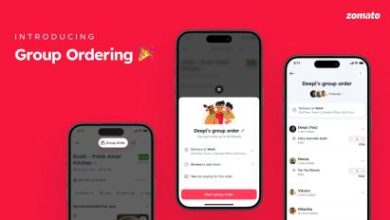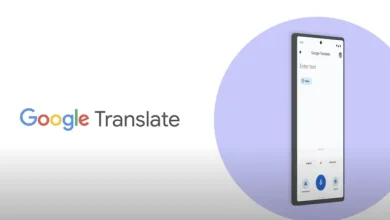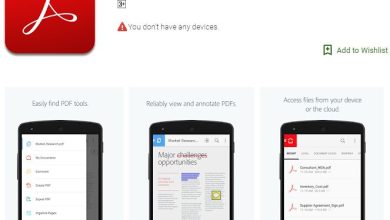Authy: The Ultimate 2FA and Secure Login App for Maximum Online Protection
Authy: The Best 2FA App and Secure Login App for Account Protection
Estimated reading time: 8 minutes
Key Takeaways
- Authy offers encrypted cloud backups that keep your tokens safe yet recoverable.
- True multi-device sync means your 2FA codes travel with you—phone, tablet, or desktop.
- Built-in PIN and biometric locks add an extra shield against prying eyes.
- Offline code generation keeps accounts protected even with no Internet.
- Simple setup makes Authy an ideal choice for both security pros and newcomers.
Introduction
“Passwords are like toothbrushes—choose a good one and never share it.” Yet even the strongest password can be stolen. That is why adding a second factor with Authy transforms simple logins into secure fortresses. By generating unique, time-based codes, Authy blocks hackers who rely solely on stolen credentials GridBox.
Overview
Authy is a cross-platform 2FA app available on Android, iOS, Windows, macOS, and Linux. According to the comprehensive Authy vs. Google Authenticator comparison, its encrypted cloud backup, PIN protection, and multi-device sync set it apart from rivals.
Importance
Data breaches now make headlines weekly. Phishing emails pretend to be friends, banks, even your own IT team. Two-factor authentication stops those threats cold because attackers still need your ever-changing code. As highlighted in why Authy is free for users, 2FA blocks over 99 % of automated account-takeover attempts.
Features
- Encrypted Backups: Your tokens leave the device only after being encrypted with a password only you know.
- Multi-Device Sync: Seamlessly add a tablet or desktop without manual re-entry of every token.
- Offline Codes: No signal? No problem—Authy keeps working.
- Biometric / PIN Lock: Fingerprint or face unlock keeps unwanted users out.
- Clean Interface: Color icons, clear timers, and instant copy improve day-to-day use.
Dive deeper into each capability on Authy’s official feature list.
Setup
- Install Authy from the Play Store or App Store.
- Verify your phone number via SMS or voice call.
- Create a strong backup password when prompted—write it down and store it safely.
- Enable multi-device if you plan to add laptops or tablets later.
- Add your first account by scanning the site’s QR code; the step-by-step TechRepublic guide walks you through every screen.
Usage
Each time a website asks for a verification code, open Authy, tap the matching icon, and type the six digits before the 30-second timer lapses. Even on flights without Wi-Fi, your tokens continue to refresh locally. For quick tips—such as reviewing authorized devices—consult the hands-on PlanB tutorial.
Feedback
“Lost my phone on vacation. Thanks to Authy’s backup, I restored all my 2FA tokens in minutes.” – Real user review
Users consistently praise easy recovery, intuitive design, and worry-free device upgrades. Critics note that cloud storage can feel risky, yet end-to-end encryption leaves the keys solely in your hands.
Authy 2fa app for android