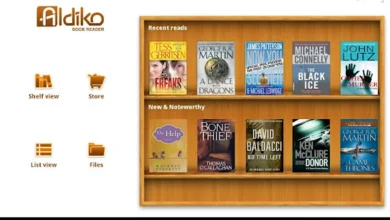Amazon Kindle App: The Ultimate Guide to Reading and Buying Ebooks on Android
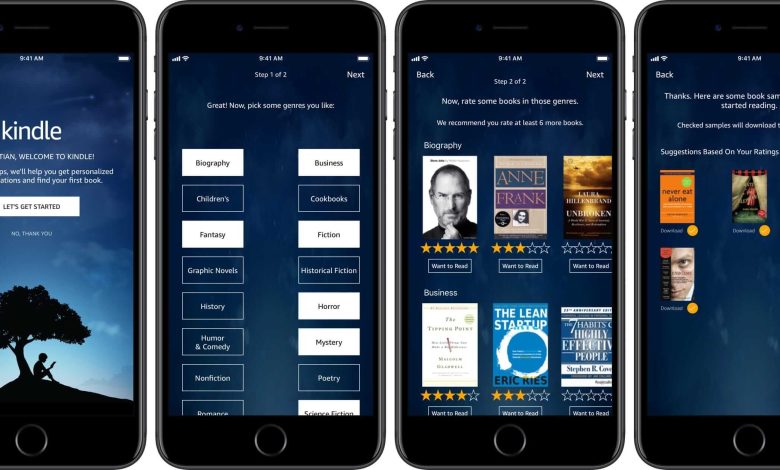
Amazon Kindle App: The Ultimate Guide to Reading and Buying Ebooks on Android
Estimated reading time: 8 minutes
Key Takeaways
- Transform any Android device into an ebook powerhouse with the free Kindle app.
- Purchase, borrow, and sync millions of titles through Amazon’s seamless cloud.
- Personalize fonts, colors, and layouts for maximum reading comfort.
- Leverage X-Ray, WordWise, and Audible integration for deeper comprehension.
- Organize shelves with collections and track habits with built-in reading goals.
Overview
Digital reading is booming, and the standout tool for Android users is the Amazon Kindle app. With nothing more than a phone or tablet, you can access a universe of stories, textbooks, comics, and audiobooks—no dedicated reader required.
App Setup
Getting started is simple:
- Install the Kindle application via Google Play.
- Sign in with your Amazon account to unlock your library and the Kindle Store.
- Sync to retrieve bookmarks, notes, and current reading positions.
For extra guidance, skim the official Kindle app guide from Amazon.
Buying Ebooks
Purchasing titles is intuitive:
- Browse charts, genres, or search by author.
- Preview a sample, then tap Buy; in some regions you’ll complete checkout on Amazon’s website before the book appears in-app.
- Whispersync updates your progress across every device instantly.
Reader Features
The Kindle reader is feature-rich:
- Display controls: font size, style, margins, line spacing, light/sepia/dark backgrounds.
- Instant lookup: dictionary, Wikipedia, and translations via the Google Translate feature set.
- X-Ray & WordWise: scan character bios or view simplified definitions inline.
- Audible sync: swap between reading and listening without losing your place.
- Page Flip: skim and return to the exact sentence in a tap.
Best Practices
“Organize first, read more later.” – longtime Kindle user
- Sort titles into Collections like “To Read,” “Finished,” or by genre for tidy shelves.
- Enable dark mode at night for reduced eye strain.
- Set daily goals and track streaks to stay motivated.
- Download books before flights or commutes for guaranteed offline access.
App Comparison
How does Kindle fare against competitors?
| Aspect | Kindle | Alternatives |
|---|---|---|
| Library Size | Millions, including exclusives | Smaller, varies by store |
| Syncing | Whispersync everywhere | Often manual |
| Customization | Extensive | Moderate |
| Subscription | Kindle Unlimited | Pay-per-book |
Fans of open formats may prefer Aldiko Next, while PDF power-users lean on Adobe Acrobat Reader for Android; still, Kindle’s breadth and sync keep it ahead for most readers.
User Reviews
What readers love
- “The selection is unbeatable.”
- “Fonts and backgrounds make marathon sessions comfortable.”
- “Sync is magical; I move from phone to tablet seamlessly.”
Common gripes (now improved)
- Accidental highlights on older versions.
- USB transfers retired—replaced by faster cloud delivery.
A concise YouTube walkthrough echoes these real-world pros and cons.